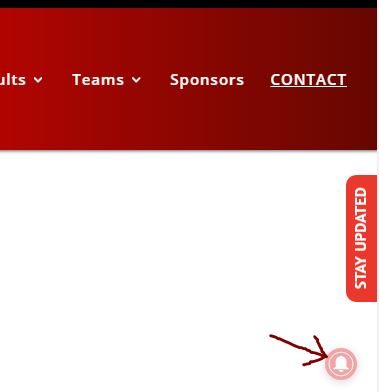We want to make sure you dont miss any important updates during the season. There are frequent updates made to the website by board members and coaches.
When an update is posted, it is pushed out to email, SMS, and social media. As long as you check the website or social media daily, or opt in to get email or SMS updates, you shouldn’t miss anything. See below to for further info on the choices you have to stay updates.
Everyone who has registered with Ventura Tigres was added to our email newsletters. The email address used to register your athlete was added to the Team Wide News updates as well as the list for your child(s) age group (Gremlins, Bantams, Midgets, Youth & Intermediate) If you are not receiving the updates, or other members of your family wish to receive these updates – use the above form to subscribe.
Subscribe to Tigres SMS Alerts and be
notified whenever a new update is posted.
You can subscribe to TEAM WIDE alerts
or alerts by age group.
To get started, text one of the keywords
shown below to: 805-253-1903
Team Wide Text: Tigres
Gremlins (8U) Text: Gremlins
Bantams (9-10) Text: Bantams
Midgets (11-12) Text: Midgets
Youth/Int (13-16) Text: Youth
To see your current subscriptions,
text: Groups
See below for further instructions:
VenturaTigres.org
Anything that gets posted from either a team wide announcement or something from your childs head coach, it should go to your email that you registered with, but until you are certain that emails are in fact making it to your inbox, we urge you to check VenturaTigres.org regularly!
Team announcements will appear on the homepage and Individual team news from coaches will be posted to their respective page (Under Tigres News > Gremlins / Bantams / Midgets / Youth & Intermediate /).
Social Media
Mobile Phone Shortcut
How to Add Safari Shortcuts to Your iOS Home Screen
1) Launch Safari and navigate to a website you frequently visit.
2) Tap the Bookmark icon at the bottom of the screen (it resembles a box with an upward-pointing arrow).
3) Tap Add to Home Screen.
4) Accept the suggested name for the shortcut, or enter one you like better.
5) At the top of the screen, tap Add to save the new shortcut icon to the home screen.
You’ll now see the new icon next to all your other app icons. If you use several home screens, you may need to scroll through them to locate it. To use the icon, just tap it to go directly to the saved website in Safari.
How to add website shortcut to Android homescreen
There are many ways to do this depending on version of android os or browser you use…refer to this link to find the way that works for you:
https://www.wikihow.com/Set-a-Bookmark-Shortcut-in-Your-Home-Screen-on-Android
Chrome Notifications
If you use Google Chrome as your browser, you can click on the Bell Icon on the bottom right corner of the browser window and any updates will generate a notification to let you know of a new news item! (see below image/example)